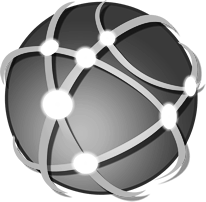NEWSROOM
Extended User Security
There are several areas where functions of DigitalRx can be accessed. This can be either from the Main/Sub-Menus, Function Keys, or fields accessed through normal dialog.
AREAS OF ACCESS.
- Main/Sub-Menus Almost all menu items can be controlled by the Extended Security functions (Those general items not needing security are not included). The method used is to disable a menu function so access is prevented before a menu item is selected. The menu items are present, but appear in gray and will not click.
-
Function Keys
When function Keys are pressed and a user is authorized for the function, processing proceeds normally. If however a user is not authorized to use a particular function key, the following message will appear:
'You are not authorized to use this function'
'Contact your System Administrator if you need access'
'NOTE: From this point forward, the message above will be referred to as the 'Not Authorized Message'.'
- Normal Dialog During normal system use, security is continually checked based upon each users profile. Since many functions are too general to be accessed through a menu item or function key, this type of checking is also necessary. In each case where a user is not authorized for a particular function, the 'Not Authorized Message' is displayed and access to the function is not permitted.
SETTING UP THE USER PROFILE
- Functions There are currently 90 functions that a user can be authorized to use or be prevented from using. The System Administrator has access to the Security Administration module of DigitalRx. Through the use of this module, security authorization can be maintained by user. Below is a sample of the Security Administration Screen:
- The above screen has available check boxes for each controlled function. In the grid on the right, the list of system users is displayed. When the cursor is positioned on a particular user, the authorized (or checked)/not authorized (or not checked) functions are displayed.
- Functions are grouped into the following Sections:
- FILLING
- REPORTS
- HISTORY
- UTILITIES
- QUEUE
- Buttons
- Copy/Paste Buttons These buttons were designed to shorten the task of preparing a profile by allowing the user to copy an entire profile, position on a new user and then paste the profile into the new user profile.
- Delete Button This button will delete the security section from a user profile.
- Save Button The Save Button will save the user profile settings for the currently selected user.
- Super User Button Clicking this button will select all functions on the page, making the user a “Super User”, i.e. untethered access to all functions.
- Clear All This button when clicked will set all functions to unchecked. Use this button when a profile has lots of checked functions and you want to change the profile to have a lot fewer functions checked. It would be faster to uncheck all and then check the fewer functions needed.
- Tip It is advantageous to do some planning before setting up profiles. Generally there are only a few distinct profiles that emerge in a given Pharmacy. For example you might have a Pharmacist profile, a Tech Profile and a Clerk profile. You can then create special named profiles, i.e. Pharmacist, Tech and Clerk and use them as templates. If a Tech profile is needed, simply load the 'Tech Template', hit the copy button, position on the new Tech record and hit paste. This will speed up creating profiles.
.jpg)