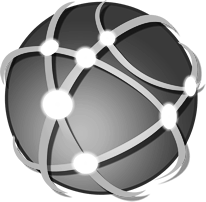FREQUENTLY ASKED QUESTIONS
Brother HL-5470DW
If this is your first time setting up this printer on this workstation, please follow the steps below to install. If your printer has already been set up on this workstation, please proceed to the TROUBLESHOOTING GUIDE.
STEP 1: DOWNLOAD PRINTER DRIVER
- To download the printer driver, please proceed to the following link to be directed to the manufacturers website. http://support.brother.com/g/b/downloadtop.aspx?c=us&lang=en&prod=hl5470dw_us_eu_a
- The website should automatically select your current operating system, but if it does not, select it from the list and hit SEARCH on the page. (IMG A)
- Select the option for Full Driver & Software Package. (IMG B)
- Agree to the terms by clicking the blue button at the bottom. (IMG C)
.png)
.png)
.png)
STEP 2: INSTALL SOFTWARE PACKAGE
- Your download should have started automatically - open or run the downloaded program in your browser (the download is located in different places depending on your browser, see images A through D below for reference).
- If a prompt comes up asking for permission to make changes to the computer, please select Yes. (IMG E)
- Press OK after selecting your language (eg. English(United States)) (IMG F)
- Press Yes to agree and continue after the license window. (IMG G)
-
Select your connection method
(IMG H)
- If the printer is connected with a USB, select Local Connection (USB)..
- If you plan on having it hard wired with an ethernet cable, select Wired Network Connection (Ethernet).
- If you plan on having it wireless, please select Wireless Network Connection.
- Follow the prompts to finish the installation process. If you selected WIRELESS, you will have to plug a USB cable in temporarily for it to set up your network settings to the printer.
.png)
.png)
.png)
.png)
.png)
.png)
.png)
.png)
STEP 4: SET PRINTER IN DIGITALRX CONFIGURATION
- Log into DigitalRx and sign in using an administrator level account.
- From the HOME PAGE, select Maintanence at the top of the screen, then Store Setup, then Store Profile. This will open your System Configuration for this workstation. (IMG A)
- Select the Printer Setup tab at the top and proceed to select your printers for each category listed. Make sure you set a tray if your printer is using specific tray designations for labels and regular paper. (IMG B)
- Select the Save button
.png)
.png)
STEP 5: TEST A PRINT
Print a label if you are setting this up for lable setup, or print a refill request if you are setting this up for reports/regular paper.
If everything is configured properly it should print. If not, please proceed to the TROUBLESHOOTING GUIDE.